Essentials
AI Automation
Configure AI rules to filter and categorize emails automatically
Rules
You can configure rules on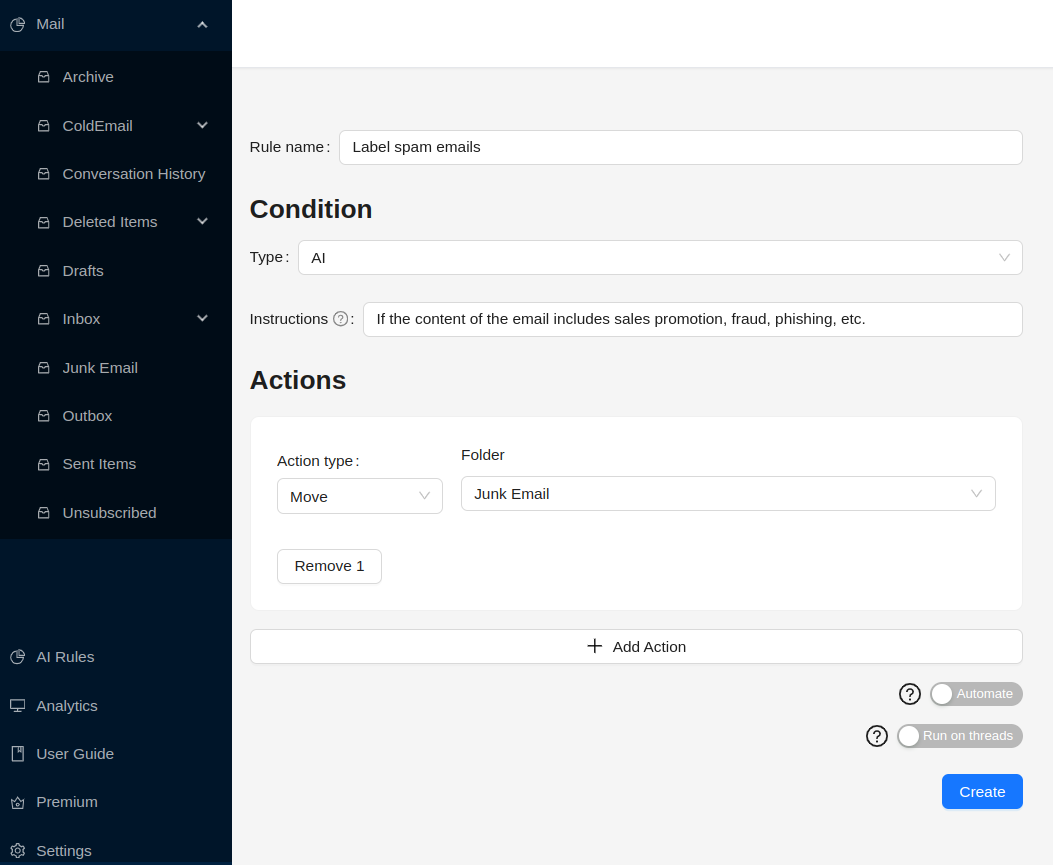
Conditions
There two types of conditions:- Static conditions
When some static fields like subject, sender, and body matched the condition, the rule will be applied. For example:Subject: Welcome to our website Sender: sender@example.com From: from@example.com
- AI conditions
If the AI model determines that the email matchs the instruction of the rule , the rule will be applied. For example:If the email is about sales, advertising, marketing, or promotions, the rule will be applied.
Actions
Actions are the actions that will be performed when the condition is met. There are several types of actions:- Label (gmail and outlook)
- Archive (gmail and outlook)
- Move
Move this email to a specific folder - Reply
- Forward
- Send email
- Draft email
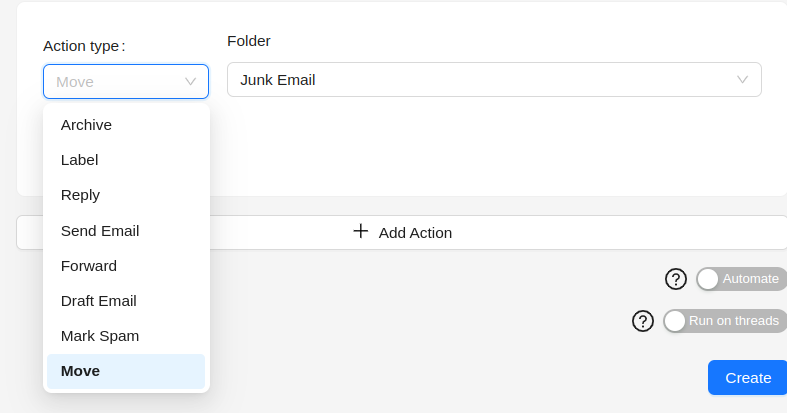
How rules work
When an email is received, our app will check if the email matchs any rule. If it does, the rule will be applied to the email and the actions of this rule will be performed (or only gernerated a plan to perform the actions if the Automation switch is disabled).Automation mode
When the Automation mode of the rule is enabled, the rule actions will be performed automatically if the rule is choosen by the AI model. Otherwise, the rule actions will be generated as a plan and the actions not be performed, then you can approve this plan or reject it manually.Run on thread
- A thread in gmail is a group of emails that are related to each other, including the original email and any replies or forwards.
- In outlook it is called a conversation.
- And in imap there is no such thing as a thread, so it has no inpact on other email using imap protocol.
Test your rules
You can test your rules on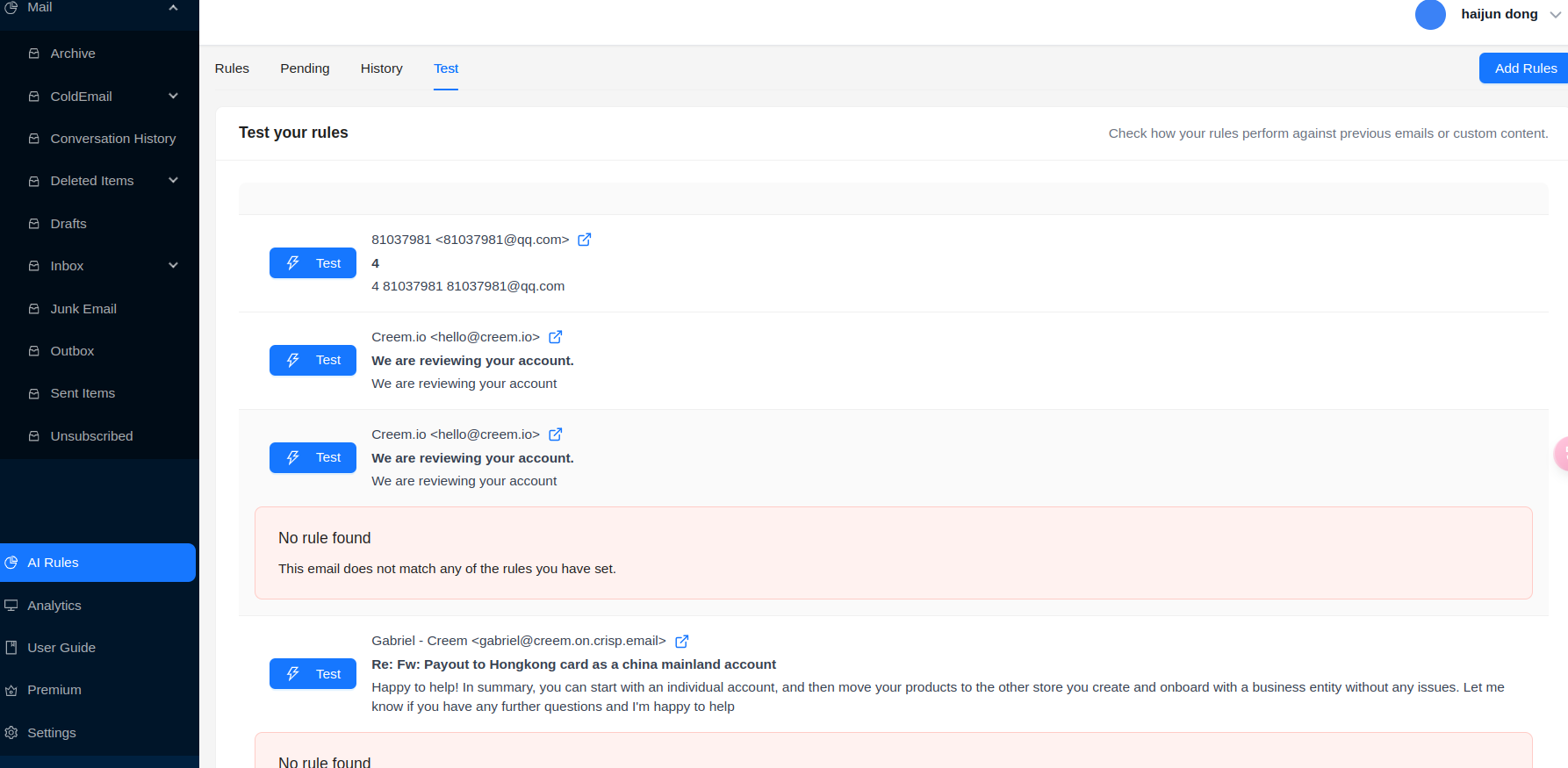
Configure rules
You can add rules on-
Manually:
You can add a rule manually by editing all the fields of the rule.
-
From a example:
You can add a rule from a example by clicking on the example title, and then edit the as you want.
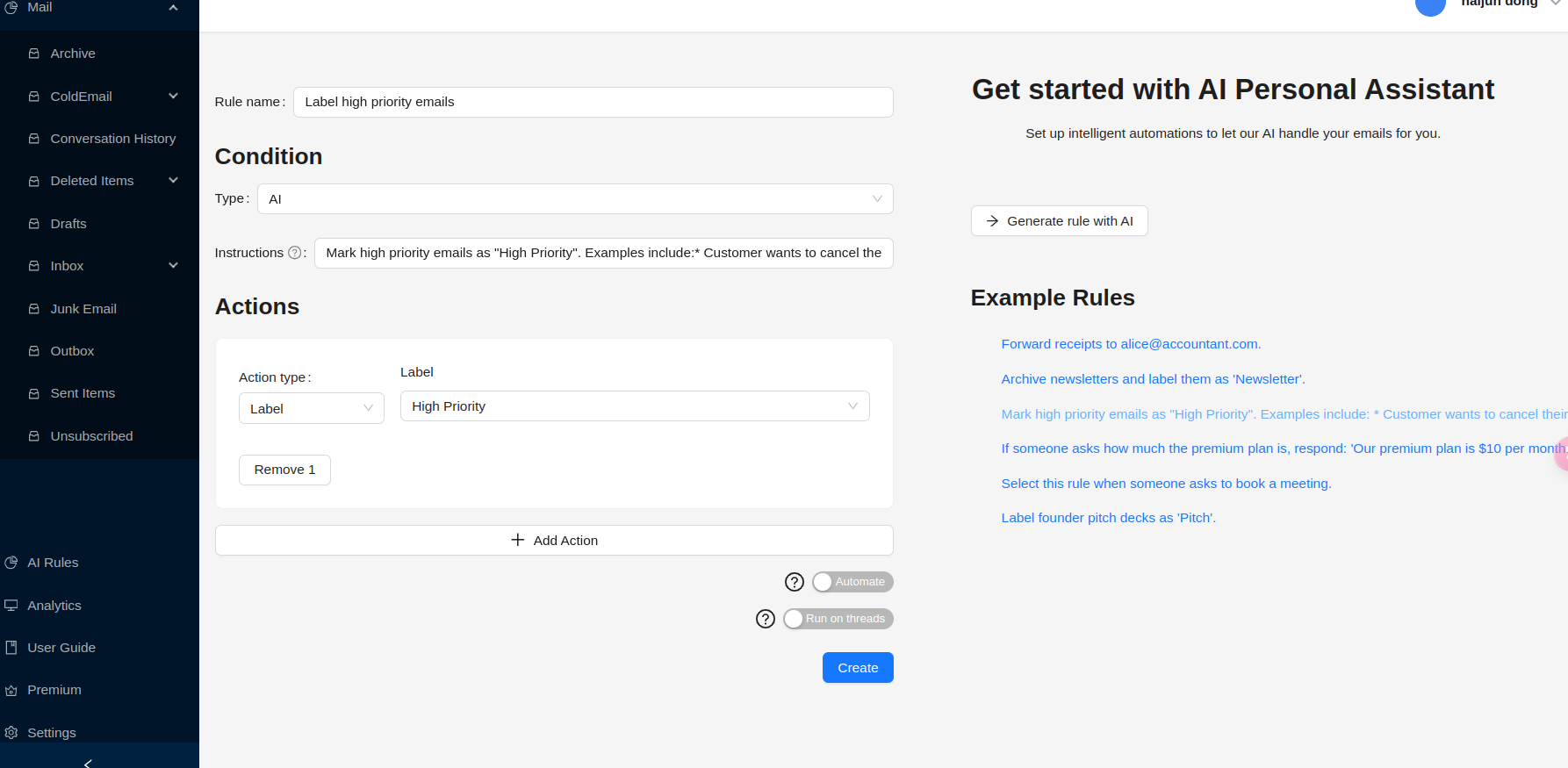
-
From AI:
You can add a rule from AI by giving the instruction of how to gernerate a rule, and then edit it as you want after it is generated.
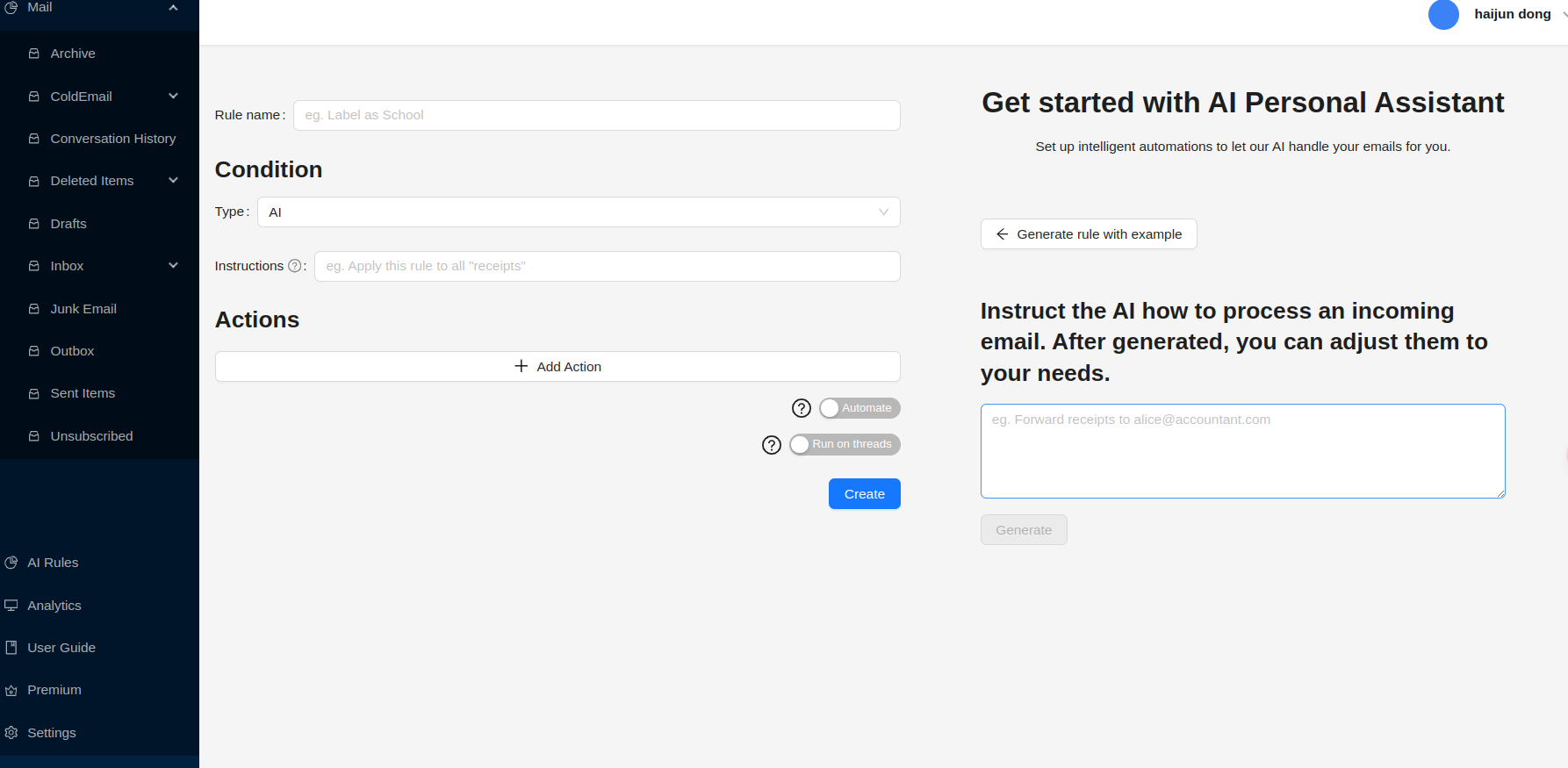
Use your own AI model and API key
Following AI provider are available now and Google and Groq are the cheapest AI providers. OpenAI Get OpenAI API key on https://platform.openai.com/api-keys Anthropic Get Anthropic API key on https://console.anthropic.com/settings/keys Google Get Google API key on https://aistudio.google.com/app/apikey Groq Get Groq API key on https://console.groq.com/keys You can also use some other proxy server such as https://api.bianxie.ai, which supports a lot of AI providers and models (including all of the above and more).

